- Published on
Recreate the 1.1.1.1 Hero Animation with QML
- Authors

- Name
- Mai H. Son (Mason)
Once I visited the landing page of 1.1.1.1 (Cloudflare DNS), the hero image caught my attention. At the time, I was doing some QML development, so I thought, can I recreate this animation with QML?
The Analysis
The animation is a slowly moving colorful background under a text mask.
There are many ways to achieve this effect:
- Create a whole GIF or video from some program like After Effects.
- Create the background image using some image editor and animate it under the text mask.
- Create the background at runtime using shapes.
I'll go with the third option; the other two are not very interesting.
The original background has some colorful curves, but to simplify, I will go with circles instead.
The Implementation
First, we need to create a Circle component, which will be used to create the background.
// Circle.qml
import QtQuick 2.0
Rectangle {
property real centerX: 0
property real centerY: 0
property real diameter: radius * 2
width: radius * 2
height: radius * 2
x: centerX - radius
y: centerY - radius
}
Now from main.qml, create a Circle and do some sliding animation.
Item {
id: background
width: 800
height: 250
Circle {
id: circle
radius: Math.random() * 100 + 50
centerY: Math.random() * parent.height
color: randomColor()
NumberAnimation {
readonly property real velocity: 150 // pixels/s
target: circle
property: "centerX"
running: true
duration: (Math.abs(from - to) / velocity) * 1000
from: Math.random() * background.width * 2 - background.width
to: -circle.diameter
onFinished: {
from = background.width + Math.random() * 200 + circle.diameter
restart()
}
}
}
}
In short, it will create a circle with random radius and color, put it in a random position, and animate it from the right to the left of the screen.
When the animation finishes, move the circle back to the right side of the screen and restart.
Now, use Repeater to create a bunch of them, let's say, 200.
Repeater {
model: 200
Circle {
...
}
}
We are nearly there. Now hide the background for a bit, create a large Text item.
Text {
id: mask
anchors.fill: parent
verticalAlignment: Text.AlignVCenter
horizontalAlignment: Text.AlignHCenter
font.pixelSize: 250
font.weight: Font.Black
text: "1.1.1.1"
}
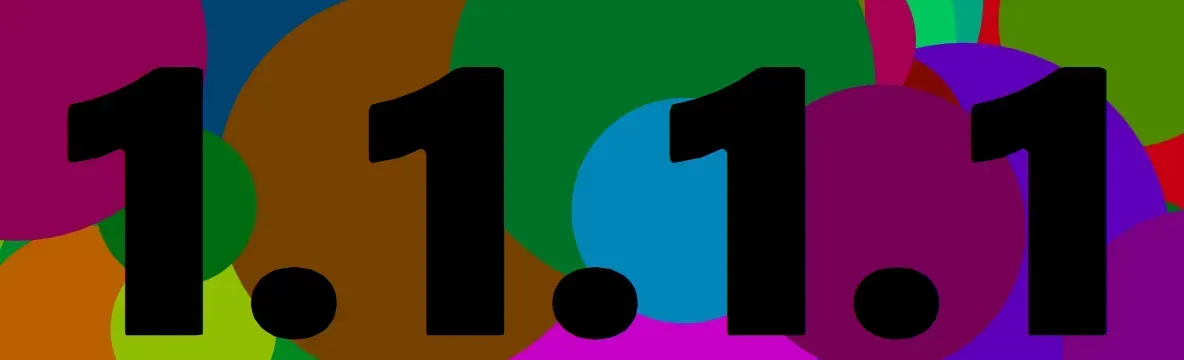
Now the final magic, using QML's OpacityMask, we can make only the part of the background that is under the text visible.
OpacityMask {
anchors.fill: parent
source: background
maskSource: mask
}
Make sure to set background and mask components to invisible; otherwise, they will be shown twice.
The Final Code
import QtQuick 2.15
import QtQuick.Window 2.15
import QtQuick.Controls 2.12
import Qt5Compat.GraphicalEffects
ApplicationWindow {
width: 800
height: 250
visible: true
function randomColor() {
// Generate random color, not too dark, not too bright
return Qt.hsla(Math.random(), 1, Math.random() * 0.2 + 0.2, 1)
}
Item {
id: background
width: 800
height: 250
visible: false
Repeater {
model: 200
Circle {
id: circle
radius: Math.random() * 100 + 50
centerY: Math.random() * parent.height
color: randomColor()
NumberAnimation {
readonly property real velocity: 150 // pixels/s
target: circle
property: "centerX"
running: true
duration: (Math.abs(from - to) / velocity) * 1000
from: Math.random() * background.width * 2 - background.width
to: -circle.diameter
onFinished: {
from = background.width + Math.random() * 200 + circle.diameter
restart()
}
}
}
}
}
Text {
id: mask
anchors.fill: parent
verticalAlignment: Text.AlignVCenter
horizontalAlignment: Text.AlignHCenter
font.pixelSize: 250
font.weight: Font.Black
text: "1.1.1.1"
visible: false
}
OpacityMask {
anchors.fill: parent
source: background
maskSource: mask
}
}
And the Result
Conclusion
The result is kind of similar to the original one, but not exactly the same. But you get the idea of how to use the OpacityMask to create eye-catching animations.
Hope you learned something new today, and happy coding!
Comments powered by Talkyard.